阿里云ECS服务器挂载磁盘
不要到处宣扬自己的内心,这世上不止你一个人有故事
使用阿里云ECS服务器, 购买的40G高效云盘已经不够用, 所以又购买了一块云盘, 但是仅仅通过控制台操作并不能将磁盘挂载到系统, 接下来记录我的挂载流程; 为了安全起见, 建议先去做一个磁盘快照
检查磁盘现在的情况
1
df -h
结果
1
2
3
4
5
6
7Filesystem Size Used Avail Use% Mounted on
/dev/vda1 40G 35G 3.2G 92% /
devtmpfs 3.9G 0 3.9G 0% /dev
tmpfs 3.9G 0 3.9G 0% /dev/shm
tmpfs 3.9G 632K 3.9G 1% /run
tmpfs 3.9G 0 3.9G 0% /sys/fs/cgroup
tmpfs 783M 0 783M 0% /run/user/0查看硬盘个数及分区
1
fdisk -l
结果
1
2
3
4
5
6
7
8
9
10
11
12
13
14Disk /dev/vda: 42.9 GB, 42949672960 bytes, 83886080 sectors
Units = sectors of 1 * 512 = 512 bytes
Sector size (logical/physical): 512 bytes / 512 bytes
I/O size (minimum/optimal): 512 bytes / 512 bytes
Disk label type: dos
Disk identifier: 0x0008d73a
Device Boot Start End Blocks Id System
/dev/vda1 * 2048 83884031 41940992 83 Linux
Disk /dev/vdb: 21.5 GB, 21474836480 bytes, 41943040 sectors
Units = sectors of 1 * 512 = 512 bytes
Sector size (logical/physical): 512 bytes / 512 bytes
I/O size (minimum/optimal): 512 bytes / 512 bytes我们可以看到那块20GB的磁盘:/dev/xdb
对这块硬盘进行分区
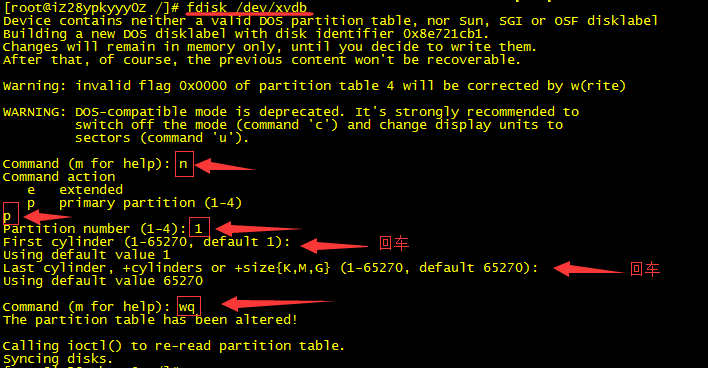
查看
1
fdisk -l
结果
1
2
3
4
5
6
7
8
9
10
11
12
13
14
15
16
17
18
19
20Disk /dev/vda: 42.9 GB, 42949672960 bytes, 83886080 sectors
Units = sectors of 1 * 512 = 512 bytes
Sector size (logical/physical): 512 bytes / 512 bytes
I/O size (minimum/optimal): 512 bytes / 512 bytes
Disk label type: dos
Disk identifier: 0x0008d73a
Device Boot Start End Blocks Id System
/dev/vda1 * 2048 83884031 41940992 83 Linux
Disk /dev/vdb: 21.5 GB, 21474836480 bytes, 41943040 sectors
Units = sectors of 1 * 512 = 512 bytes
Sector size (logical/physical): 512 bytes / 512 bytes
I/O size (minimum/optimal): 512 bytes / 512 bytes
Disk label type: dos
Disk identifier: 0x7a2b9a92
Device Boot Start End Blocks Id System
/dev/vdb1 2048 41943039 20970496 83 Linux格式化新分区
1
mkfs.ext3 /dev/vdb1
创建挂载目录
建议挂载到mnt目录, 也可以自己创建新的目录挂载分区到目录
1
mount /dev/vdb1 /mnt
查看
1
df -h
结果
1
2
3
4
5
6
7
8
9
10
11
12
13
14
15
16
17
18
19
20Filesystem Size Used Avail Use% Mounted on
/dev/vda1 40G 35G 3.1G 92% /
devtmpfs 3.9G 0 3.9G 0% /dev
tmpfs 3.9G 0 3.9G 0% /dev/shm
tmpfs 3.9G 636K 3.9G 1% /run
tmpfs 3.9G 0 3.9G 0% /sys/fs/cgroup
tmpfs 783M 0 783M 0% /run/user/0
/dev/vdb1 20G 45M 19G 1% /mnt
```
- 设置开机自动挂载
```php
cat /etc/fstab
#
# /etc/fstab
# Created by anaconda on Sun Oct 15 15:19:00 2017
#
# Accessible filesystems, by reference, are maintained under '/dev/disk'
# See man pages fstab(5), findfs(8), mount(8) and/or blkid(8) for more info
#
UUID=eb448abb-3012-4d8d-bcde-94434d586a31 / ext4 defaults 1 1修改
1
vi /etc/fstab
结果
1
2
3
4
5
6
7
8
9#
# /etc/fstab
# Created by anaconda on Sun Oct 15 15:19:00 2017
#
# Accessible filesystems, by reference, are maintained under '/dev/disk'
# See man pages fstab(5), findfs(8), mount(8) and/or blkid(8) for more info
#
UUID=eb448abb-3012-4d8d-bcde-94434d586a31 / ext4 defaults 1 1
/dev/vdb1 /mnt ext3 defaults 0 0重启
https://help.aliyun.com/document_detail/25426.html
https://blog.csdn.net/wyzhangchengjin123/article/details/50451065